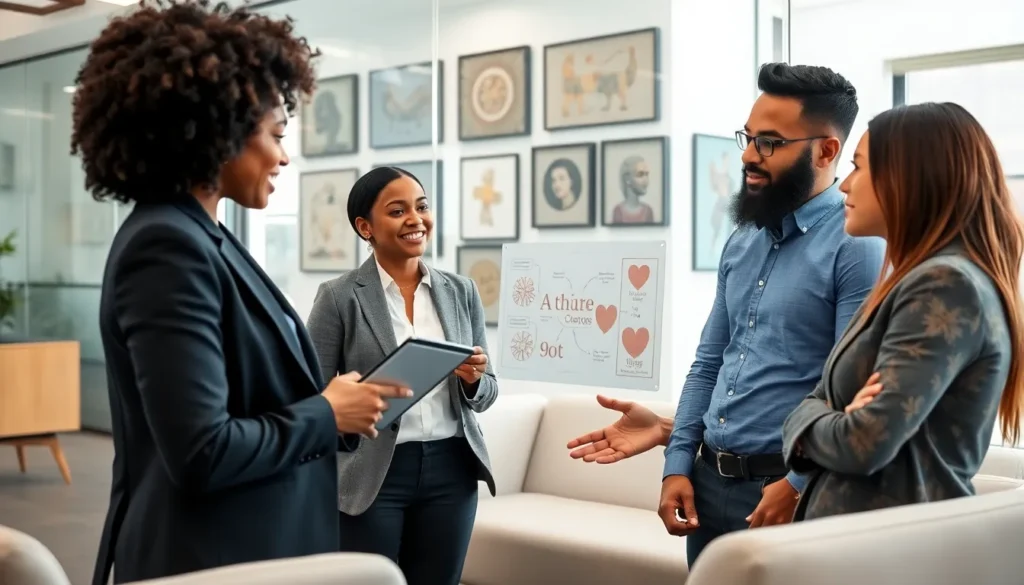Picture this: you’re all set to dive into an epic match of Valorant, adrenaline pumping and strategies swirling in your mind. Just as you hit that glorious “play” button, your screen flashes a message that makes your heart sink: “Your game requires a system restart.” Cue the dramatic music!
It’s a frustrating moment that can turn even the most patient gamer into a keyboard-smashing, coffee-chugging ball of stress. But fear not! This article will guide you through the mysterious world of system restarts and how to tackle this pesky issue. With a sprinkle of humor and a dash of expertise, you’ll be back in the action before you can say “Raze, let’s go!” So grab your favorite snack and let’s unravel the secrets to getting back into Valorant without losing your cool.
Table of Contents
ToggleUnderstanding the Issue
Experiencing a system restart requirement before playing Valorant can be frustrating for gamers. This section explores the common causes and the impact this issue has on player experience.
Common Causes of Game Restart Requirements
Unexpected updates frequently trigger the need for a system restart. An operating system upgrade could also lead to compatibility issues. Drivers, such as graphics card or network drivers, may require updates to enhance performance. Game files corrupted during installation can prompt this restart notification. Background applications also contribute, as they might conflict with the game’s launch process.
Impact on Player Experience
Game interruptions disrupt immersion and can lead to frustration among players. Many gamers face the inconvenience of waiting for their system to restart, which delays the match. This situation diminishes the overall enjoyment and can affect performance in competitive play. Continuous disruptions may erode a player’s motivation to play, causing potential drops in gaming sessions. Efficient resolutions to these issues enhance the gaming experience and maintain engagement with the game.
Troubleshooting Steps
Facing a system restart before playing Valorant can be frustrating, but following these troubleshooting steps can help resolve the issue quickly.
Verifying Game Files
Verifying game files provides a way to check for corrupted or missing data. Use the Riot Games client to initiate the verification process. First, open the client, then click on the gear icon for settings. Select “Verify” to have the game scan files against the original version. Any issues will prompt automatic repairs, allowing for a smoother gaming experience. Completing this step ensures the game functions properly and reduces the likelihood of unexpected restarts.
Updating Graphics Drivers
Keeping graphics drivers up to date is essential for optimal performance in Valorant. Start by visiting the official website of your graphics card manufacturer. From there, locate and download the latest driver compatible with your operating system. Install the driver and restart the computer to apply changes. Updated drivers improve stability and graphics rendering, reducing the chances of encountering restart prompts during gameplay.
Checking System Requirements
Checking system requirements ensures that the computer can handle Valorant’s demands. Review minimum and recommended specifications listed on the game’s official webpage. Compare these requirements with your system’s specifications by accessing system information through the Control Panel. If hardware doesn’t meet the necessary standards, consider upgrading components. Sufficient RAM, a capable graphics card, and a reliable CPU enhance gameplay and minimize disruptions like system restarts.
Preventative Measures
Taking steps to prevent system restarts can enhance gaming experiences in Valorant. Implementing a few key practices minimizes such interruptions.
Keeping Your System Updated
Updating operating systems ensures compatibility with Valorant. Regular updates address security vulnerabilities and install efficiency enhancements. Drivers require attention too; keeping them current supports optimal game performance. Users should check for updates weekly to avoid unexpected restarts. Additionally, Windows Update notifications can provide reminders, making it easier to stay on track.
Managing Background Applications
Managing background applications can significantly improve overall system performance. These apps may consume resources, causing slowdowns or conflicts when running Valorant. Players should regularly review active processes, closing those that aren’t needed. Utilizing Task Manager helps identify memory hogs. Limiting startup programs also frees up resources, ensuring smoother gameplay experiences. Emphasizing the importance of resource management prevents disruptions caused by unnecessary background activity.
Community Responses
Gamers often share their reactions to system restart prompts when playing Valorant. These responses reflect a shared frustration and a desire for quick fixes.
Player Experiences
Players describe the inconvenience of system restarts as a significant barrier to their gaming sessions. Many feel anticipation before launching the game, only to face sudden interruptions. A common scenario includes players missing out on matches due to waiting for the computer to reboot. Others mention the annoyance of having to re-enter queued matches after restarts. This can lead to feelings of disappointment and hinder overall enjoyment. Understanding these shared experiences fosters a sense of community among gamers facing similar challenges.
Tips from the Community
Gamers often recommend several strategies for mitigating the impact of necessary restarts. They suggest regularly checking for updates in the operating system to avoid surprises. Many highlight disabling automatic updates during gaming sessions to prevent mid-game disruptions. Others advocate for optimizing system settings to enhance performance, such as adjusting startup programs. Additionally, players encourage sharing successful fixes on forums to build a helpful resource for the community. Utilizing these shared tips can lead to smoother gaming experiences overall.
Conclusion
Navigating the challenges of system restarts before playing Valorant can be a real headache. By understanding the common causes and implementing effective troubleshooting steps, gamers can significantly reduce these interruptions. Keeping systems updated and managing background applications are key strategies for a smoother gaming experience.
With the right approach, players can minimize disruptions and maintain their focus on the game. The gaming community’s shared insights and tips provide valuable resources for those looking to enhance their gameplay. Embracing these practices not only improves individual experiences but also fosters a more enjoyable gaming environment for everyone.