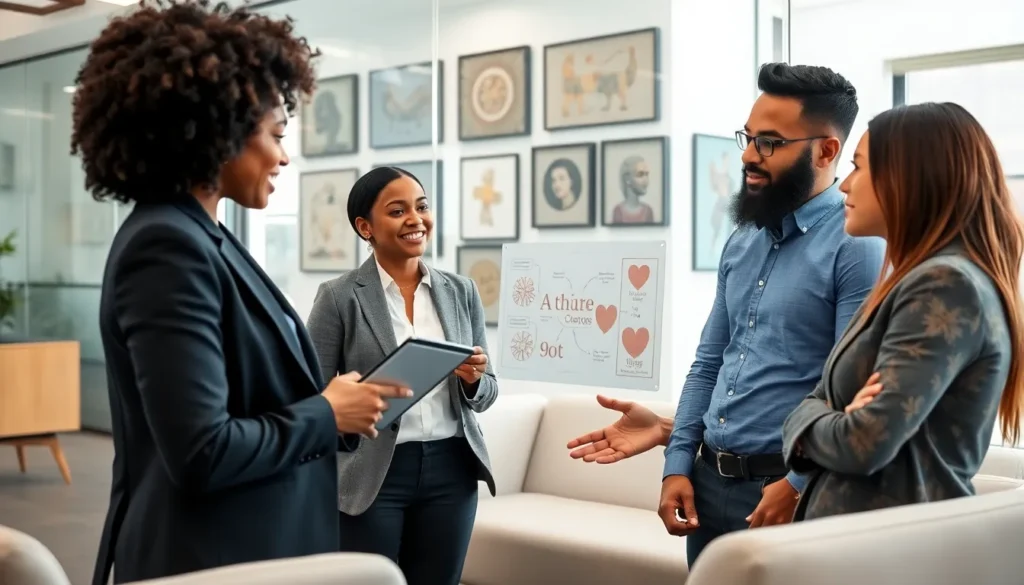Imagine gearing up for a thrilling match in Valorant, only to find your game refuses to launch. Frustrating, right? It’s like preparing for a party and realizing you’re locked out of your own house. Whether it’s a pesky update or a sneaky software conflict, many players face this dilemma at some point.
But don’t worry, you’re not alone in this digital drama. Understanding why Valorant won’t open can save you from countless hours of staring at a loading screen. With a few troubleshooting tips and tricks, you can get back into the action faster than you can say “clutch play.” Let’s dive into the common culprits behind this issue and how to kick them to the curb.
Table of Contents
ToggleCommon Reasons Why Is My Valorant Not Opening
Players might encounter various reasons for Valorant failing to launch. Understanding these factors can help in diagnosing the issue quickly.
System Requirements
System requirements often play a critical role in a game’s performance. Valorant needs a minimum of Windows 7/8/10, 4GB RAM, and a compatible GPU such as Intel HD 3000. Not meeting these specifications can prevent the game from opening. Updating hardware or software can sometimes resolve these problems. Some players may also overlook the need for a stable internet connection, which is crucial for game activation.
Technical Issues
Technical issues frequently cause games to malfunction. Corrupted game files can lead to Valorant not launching properly. Players should consider verifying game integrity through the Riot Client to fix this. Background applications may also conflict, hindering the launch process. Closing unnecessary apps can optimize performance. Outdated graphics drivers often create complications as well. Updating these drivers can enhance compatibility with the game.
Troubleshooting Steps
Players can take several steps to troubleshoot why Valorant isn’t opening. These methods often resolve common issues.
Restarting Your PC
Restarting the PC often solves many technical issues. It clears temporary files and refreshes system processes. To restart, click on the Start menu, select Power, and choose Restart. After rebooting, try launching Valorant again. Sometimes, an update requires a system restart, making this step essential for a smooth game start.
Checking the Internet Connection
A stable internet connection plays a crucial role in launching Valorant. Players should check if their internet is active, whether through Wi-Fi or a wired connection. Testing the connection speed or visiting a website helps verify it’s functioning. If the connection is slow or intermittent, resetting the router might resolve the issue. Players can also confirm that no other applications are consuming bandwidth excessively.
Updating Graphics Drivers
Outdated graphics drivers can hinder game launches. Players should check for updates directly through the GPU manufacturer’s website. NVIDIA, AMD, and Intel all offer tools for automatic driver updates. Installing the latest graphics driver improves performance and ensures compatibility with Valorant. Keeping drivers current reduces chances of encountering launch issues and impacts overall gaming experience positively.
Game Settings and Configurations
Proper game settings and configurations play a critical role in launching Valorant successfully.
Verifying Game Files
Verifying the integrity of game files checks for missing or corrupted data. Players can do this through the Riot Client by accessing the game’s settings. It restores all necessary files to their original state. Should any discrepancies arise, the client replaces them automatically. This procedure often resolves launch issues promptly.
Adjusting Firewall and Antivirus Settings
Adjusting firewall and antivirus settings may help Valorant start without hitches. Firewalls sometimes block essential game files, preventing the game from opening. Players should create exceptions for Valorant and the Riot Client in their firewall settings. Disabling antivirus temporarily can also identify if it’s causing the issue. Always remember to turn the antivirus back on after testing to ensure ongoing protection.
Additional Solutions
Players facing issues with Valorant not opening can explore additional troubleshooting options beyond the basics. Implementing these solutions often restores functionality quickly.
Reinstalling Valorant
Reinstalling Valorant can solve persistent launch problems. Uninstall the game completely through the Control Panel, ensuring all residual files are removed. After that, download the latest version directly from the official Riot Games website. A fresh installation often resolves corrupted files that may not be repairable through integrity checks. Make sure to back up any custom settings before starting the uninstallation process. After reinstalling, launch the game to see if the issue persists.
Checking for Windows Updates
Checking for Windows Updates can prevent compatibility issues with Valorant. Outdated operating systems can cause significant launch failures. Navigate to the Settings menu, then select Update & Security to see available updates. Download and install all recommended updates. Restart the PC afterward to ensure the updates take effect. Regularly updating Windows keeps the system compatible with the latest game requirements and enhances overall performance.
Conclusion
Experiencing issues with Valorant not opening can be frustrating but understanding the potential causes can help players find solutions. By following the troubleshooting steps outlined in the article, players can address common problems that prevent the game from launching. Ensuring system requirements are met and keeping software up to date plays a crucial role in maintaining a smooth gaming experience.
With the right approach and a bit of patience, players can get back into the action and enjoy all that Valorant has to offer. Remember that persistence is key and seeking support from the gaming community can also provide valuable insights.